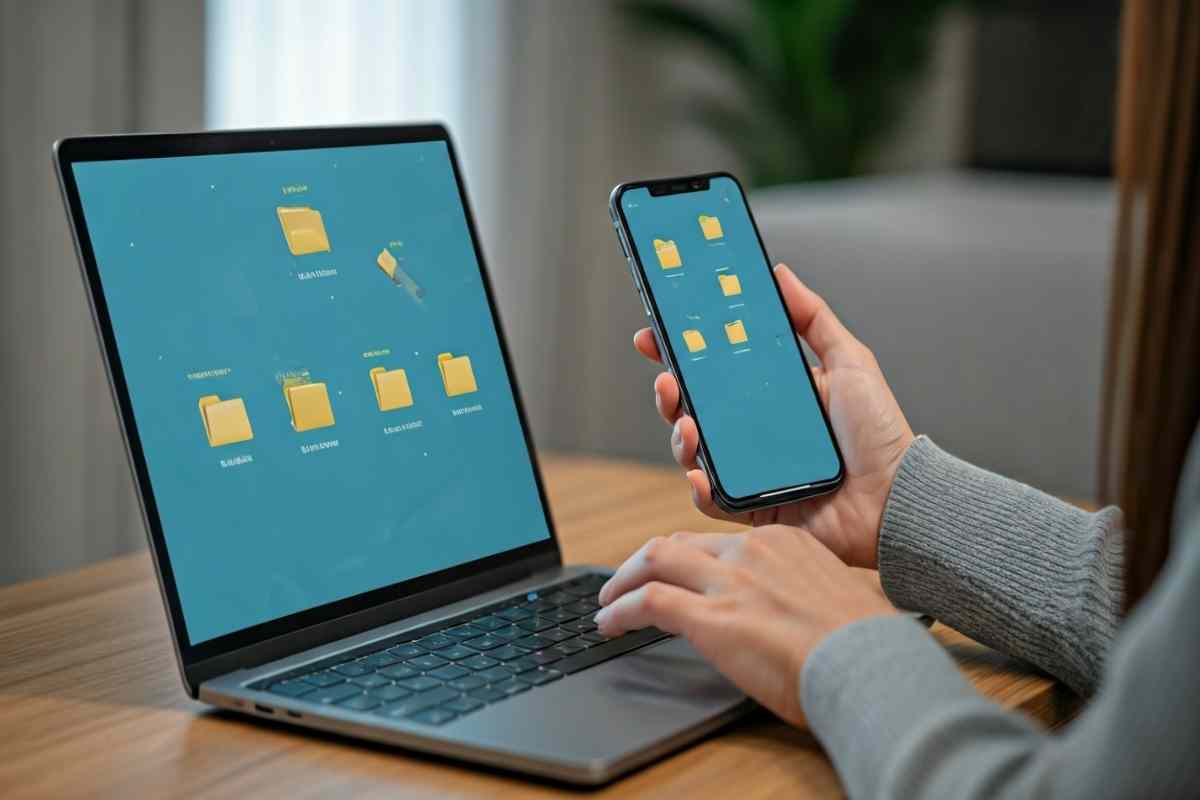
Where Are Downloads Stored on This Device
Key Highlights
- The downloads folder is the go-to location for most downloaded files across all devices, including Windows, macOS, Android, and iOS.
- On an Android device, the Files app or file manager app can help locate downloads quickly in the download folder.
- Different web browsers, such as Google Chrome and Microsoft Edge, allow you to customize file download locations.
- On Apple devices, the Files app and iCloud Drive store downloaded files for easy access.
- Understanding your device’s operating system and tools like the recycle bin or app-specific storage can simplify managing downloads.
Introduction
When you get a file from a web browser or an app, it might seem like that file is lost. But do not worry. Your device puts these downloads in a way that makes them easy to find. This guide will show you how to find and take care of your downloaded files. It will help you if you use a Windows PC, Mac, Android, iPhone, or iPad. You will learn how to get to the downloads folder and use the files app. We want to make sure you always know the place where your files go.
Where Are Downloads Stored on Windows Devices?
Windows users usually get their downloaded files in the downloads folder. This folder is set up by the operating system. Most of the time, when you use a web browser or do a download, the files go here by default, unless you pick a different folder.
If you want to sort your downloaded files or you think you lost some, you can use the file explorer. This tool helps you move around your folders with ease. If you still cannot find a file, take a look in the recycle bin. Sometimes files get deleted by mistake and end up there. Let’s look at how you can open your downloads folder so you can handle your files in a good way.
Locating Your Downloads Folder in File Explorer
The downloads folder in Windows helps you find files easily if you know where to look. Open File Explorer by pressing Windows + E. The folder is in the left-hand panel under “Quick Access.”
In this folder, files are sorted by their type. You will see images, documents, and things you have downloaded to install. This helps people get to what they want fast. You can also find this folder under “This PC” in File Explorer. Click the folder with the right mouse button and pick “Properties” to see where it is stored in your operating system.
It can get hard when there are a lot of files. At the top of File Explorer, there is a search bar. You can type the file name or a few words about the file you are looking for. This will show you what you want right away. With these ways to find things in the downloads folder, anyone can keep their downloads organized and easy to use on Windows.
Finding Downloads Saved by Web Browsers on Windows
Finding where your web browser saves things you download on Windows depends on the browser you use. Most browsers have a downloads section that helps you get to your files fast. For example:
| Web Browser | Path to Downloads |
|---|---|
| Google Chrome | Menu (3 dots) > Settings > Downloads |
| Microsoft Edge | Menu (3 dots) > Settings > Downloads |
| Mozilla Firefox | Menu (3 bars) > Settings > Files and Applications |
In Google Chrome and Microsoft Edge, you can go to Settings and see the downloads folder. Here you can look at where files are saved and even pick another folder. Just click “Change” and choose the one that works best for you.
Being able to change your downloads folder helps keep your things sorted, like work files in one place or pictures in another. By default, the browser saves to the “Downloads” folder, but you can pick a different one if you want.
Where Are Downloads Stored on Mac, Android, and iOS Devices?
On macOS, your downloaded files sit in the “Downloads” folder. You can get to this folder fast by using Finder.
If you have an Apple device, like an iPhone or iPad, open the Files app. Here, all of your downloads are saved in the iCloud Drive section.
For Android phones, look in the my files app or the default file manager app. Each has a download folder. What you see may change a little for each device, based on the brand. But the way you find your downloads is about the same on most models.
No matter if you use a tablet, a smartphone, or a laptop, every operating system has its own way to help you get to your downloads fast. Finding any files app or file manager app will let you get back to your saved files any time you need.
How to Access Downloaded Files on Mac and iPhone/iPad
For people who use macOS, any downloaded files will be in the Downloads folder. You can find this folder with Finder. To get to it, click the Finder icon in the Dock. Then go to “Go” at the top of the screen and pick “Downloads.” You can also turn on “Recent” to see your newest files.
On an iPhone or iPad, Apple lets you use the Files app to manage downloads. Open the app, tap “Browse” at the bottom, and go to iCloud Drive. After that, pick Downloads to see your files.
If you have downloaded something using any browser that is not Safari, look in Locations in the Files app. Go to the folder that matches your browser, like “On My iPhone” and then the browser’s name. You can use the search bar in the app to find files by typing in keywords. Apple’s setup makes it easy to get your files back on any of their devices.
Locating and Managing Downloads on Android Devices
Finding downloaded files on an android phone is easy with the files app, the my files app, or another file manager app. Here’s how you can do it:
- Open your app drawer. Look for the default file manager like “Files” or “My Files.”
- Go to the download folder. You will see it under categories or in your internal storage.
On google pixel phones, you get the Google Files app as default. To use this app, open it, choose “Browse,” then tap “Downloads.” This is where your stored files are shown. You can also sort files by type, like audio or images. There is also a search option to find your files faster.
If you have a lot of files to look through, you can change the permissions. Go to Settings, tap Apps, then Files by Google, and choose Permissions. Give permission so that any stray downloads that went to locked folders now show up in your download folder. This is a good way to make sure you find all your files on your android phone or google pixel phone.
Conclusion
To sum up, it is important to know where your downloads and downloaded files are kept on each device. This helps you find what you need quickly and makes things work better for you. No matter if you use a Windows computer, Mac, android phone, or ios device, knowing the right steps to find your downloads will save you time and help you avoid stress. It is a good idea to keep track of these files often. This will help your devices stay neat and make your user experience much better. If you want any help with your downloads or need some tips on how to manage your downloaded files in a better way, you can always get in touch for more help.