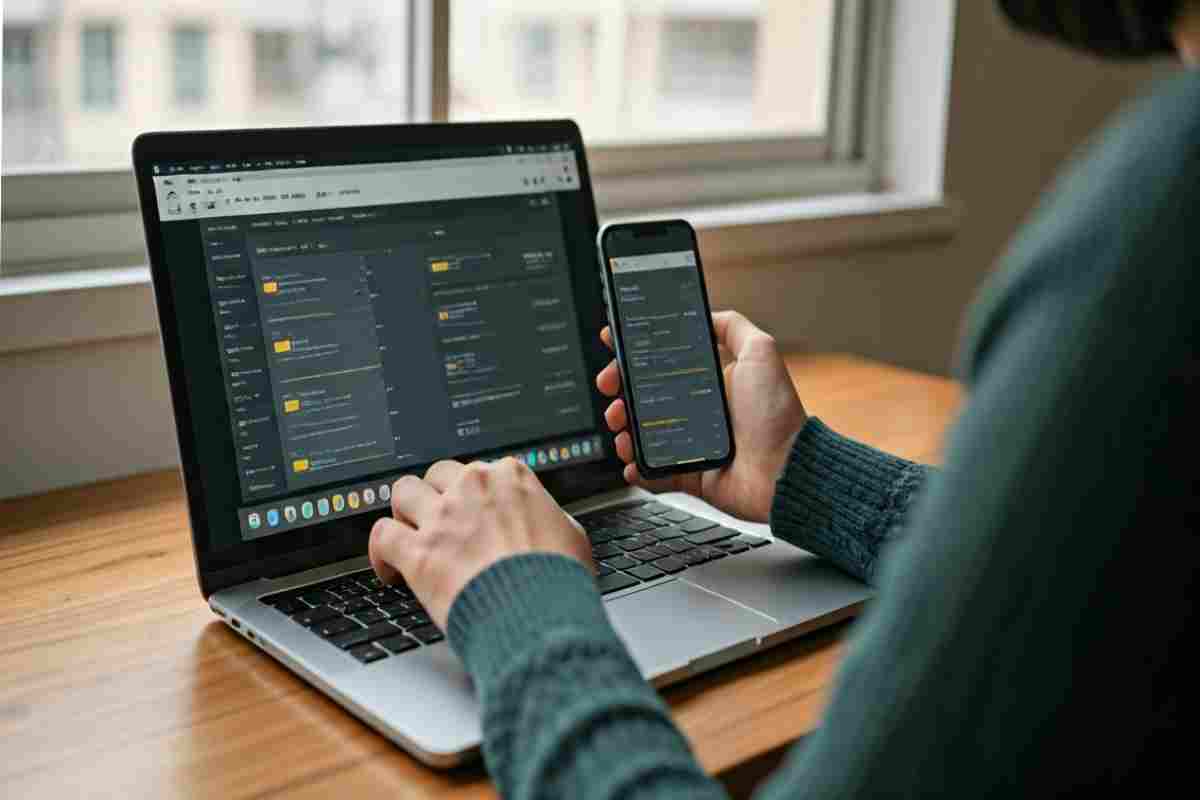
Downloads on This Device
Key Highlights
- Discover the location of the downloads folder on Windows, macOS, Android devices, and iPhones.
- Learn how to use the Files app on Android phones and iOS devices to access downloaded content effortlessly.
- Find out where browsers like Google Chrome and Microsoft Edge save their downloads by default.
- Detailed steps for locating files downloaded via apps on devices like an Android phone, and tips for specific apps like Netflix.
- Guidance on changing the default downloads location on your device or in your web browser.
- Emergency tips on recovering deleted downloads using tools like a file manager or the Recycle Bin.
Introduction
Are you not sure where your files go after you download them? It can be confusing to find your downloaded files, whether you use an Android phone, a Windows PC, or an iOS device. Each one uses a downloads folder as the default place to keep what you got. But, finding this folder is not the same on each device. This article gives you easy steps to help you find downloads on any device. You will learn simple ways to get to your files and take back control of your downloads right now.
Finding Downloads on Windows and Mac Devices
When you use a desktop, both Windows and macOS save your downloads in the downloads folder by default. You can find these files with system shortcuts or the file manager on your computer. It can be helpful to learn the steps for each system, so you get to your files fast.
In the next parts, we will show you how to open the downloads folder on both Windows and Mac computers. We will also talk about how your browser can make files go to a different folder.
Accessing the Downloads Folder on Windows
On a Windows computer, you can find your downloaded files in the downloads folder. It’s easy to reach from your home screen.
First, press “Windows + E” to open the file manager. Look for “Quick access” on the left. There, you will see the downloads folder. You can also find this folder on the right side under “Folders”. If you want to see where this folder sits on your computer, just right-click the folder and pick “Properties”. Then look at the path under the “General” tab.
If you use Microsoft Edge as your browser, the downloads are simple to view. Click the three-dot icon. Next, go to Settings and pick Downloads. You will see where your files are being kept. People who use other browsers like Google Chrome can also check downloads this way. The steps are almost the same. This helps you not to lose any download from Google, Chrome, or another browser.
Locating Downloaded Files on a Mac
If you use macOS, it is easy to find the downloads folder. The Finder app helps with this. Click the Finder icon on the Dock. At the top menu, click “Go”. Then choose “Downloads”. You will see your downloaded files in this folder.
The way your browser works also matters. For people who use Safari, press “Option + Command + L” to see what you have downloaded before. You can also click the magnifying glass beside a file. This will open the file’s place in Finder.
Here’s a quick way to see where files go:
| Type of Access | Steps |
| Using Finder | Go to Dock > Finder > Downloads |
| From Safari Browser | Press Option + Command + L or use the “Downloads” icon |
| Browser-Specific | Check settings like Google Chrome downloads folder |
This table helps you find your files in your downloads folder fast. It saves you time and keeps work easy. This tip works for every browser, including Google Chrome and other apps on macOS.
Finding Downloads on Android and iOS Devices
Smartphones and tablets, like Android devices and iOS devices, save any files you download in certain folders. On Android, you can use the Files app or sometimes called the My Files app. This app sorts your downloads by type, so it is simple to find them.
If you use an iPhone or iPad, look in the Files app. All of your downloads will be under “On My iPhone” or “On My iPad.” Keep reading to see steps for each type of device. It does not matter which system you have. You will know how to get to your files.
Checking Downloads on Android Phones
Finding downloads on an android phone is easy. You can use the my files app, files app, or another file manager to do this.
- Go to your home screen and open the app drawer.
- Tap on my files or files. It depends on what comes with your android phone.
- Go to the downloads category. You will see all your recent files there.
- You can also use the search bar in the file manager to look for a file by name.
When you use some apps like netflix, the downloaded files may not show up in the default downloads folder. Open that app and go to its own downloads folder to get your files. You can sort your stuff by type, like images, videos, or documents. This will help you find what you are looking for more quickly.
Viewing Downloaded Files on iPhone/iPad
Are you looking for something you got from the internet on your iPhone or iPad? The Files app is the best way to find it. Start on the home screen and open the Files app. Here is what you need to do:
- Tap “Browse” in the bottom-right corner.
- Tap “On My iPhone” or “On My iPad”.
- Find the downloads folder. Tap it to see what you have downloaded.
Here is a tip. If you get files with Safari, they all go straight to this folder. But if you download from another browser, you may see other folders with that browser name. For example, if you use Chrome, you will see a Chrome folder under “On My iPhone”. It does not matter what type of file you are looking for. The layout of the Files app helps you find your file quickly.
Conclusion
To sum up, knowing how to find downloads on your device makes things easier for you. It helps you work better and save time. If you follow the steps for Windows, Mac, Android, and iOS, you will find the files you download without a problem. This way, you will not lose any important papers or media. Whether you need a report for work or want to look at a special picture, finding your downloads will help you a lot. If you want more help or need someone to guide you, you can get in touch for a free chat. Start your digital organization today!
Frequently Asked Questions
Where do I find files downloaded from WhatsApp?
On an Android device, the files you get from WhatsApp be saved in the Downloads section of your file manager. You can also find them in the WhatsApp folder that is inside Internal Storage. If you are using an iPhone, these files often go into the Files app or show up in the Photos app. This depends on what type of media it is.
How do I change the default downloads location?
To change the default downloads folder in your browser, such as Chrome, first go to “Settings.” In this menu, pick “Downloads.” After that, tap or click “Change” and choose a new folder where you want the files to go. On a PC, you can also use the system settings. This will help you pick a new place for all the content you save, including things you download.
Keywords used: downloads folder, folder, default, browser, chrome
Why can’t I find my recent downloads?
The issue can happen if files get moved, renamed, or deleted by mistake. Look in the Recycle Bin or open a file manager to find the files across the system. If you are using macOS or Android, there is a chance the downloads might be in folders made for the app, such as browser folders or those for some other apps.
Are downloads stored differently in Google Chrome and Safari?
Yes, both browsers save files in the downloads folder by default on Windows and macOS. But, how you open the folder is not the same. If you use Safari, you can press “Option + Command + L” to get to your downloads folder. If you use Google Chrome, you need to go to the Downloads part through the browser menu. This way is set by default in the browser for both Chrome and Safari on macOS.
How do I recover deleted downloads?
For files that you erased by mistake, look in the Recycle Bin or Trash on your device. If you use an android device or macOS, a file manager or special recovery tools can help you get these files back. If the lost downloads have not been replaced with new data, you can try software like MiniTool’s Power Data Recovery to recover them.